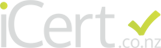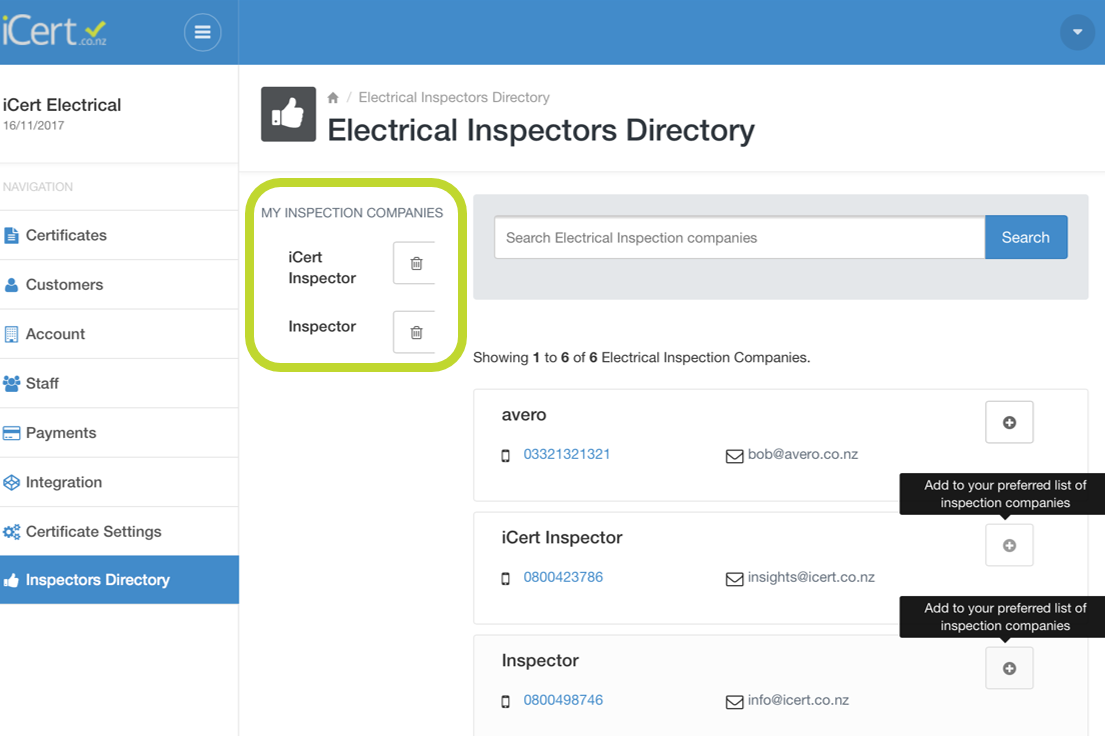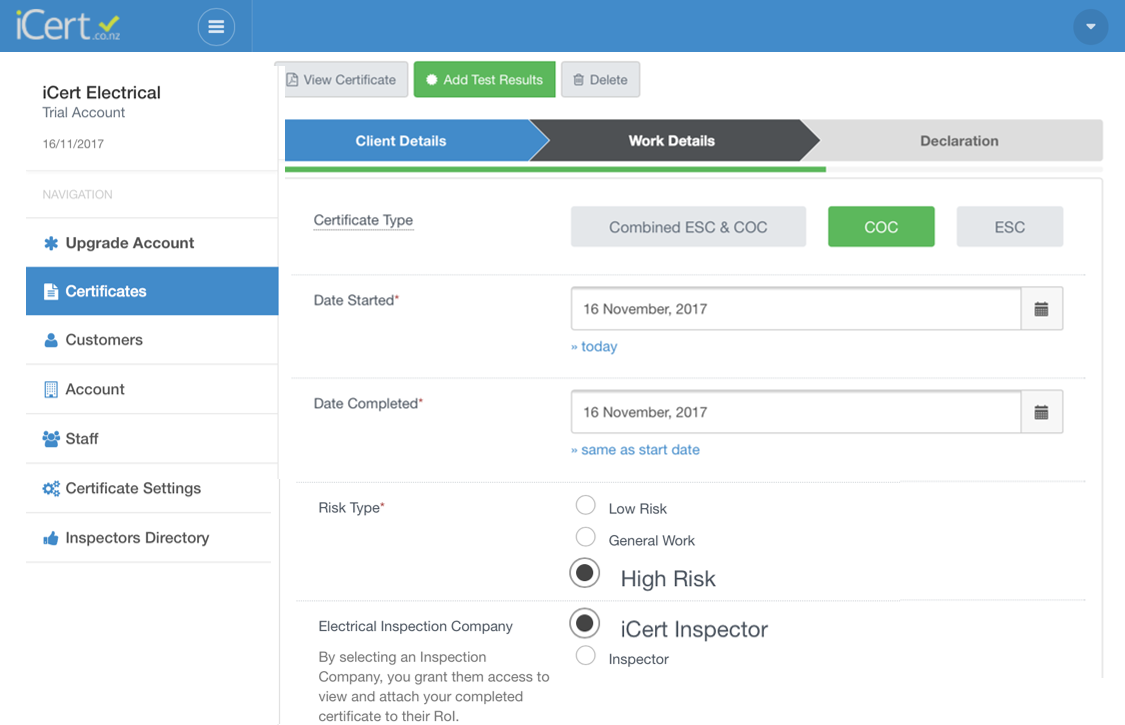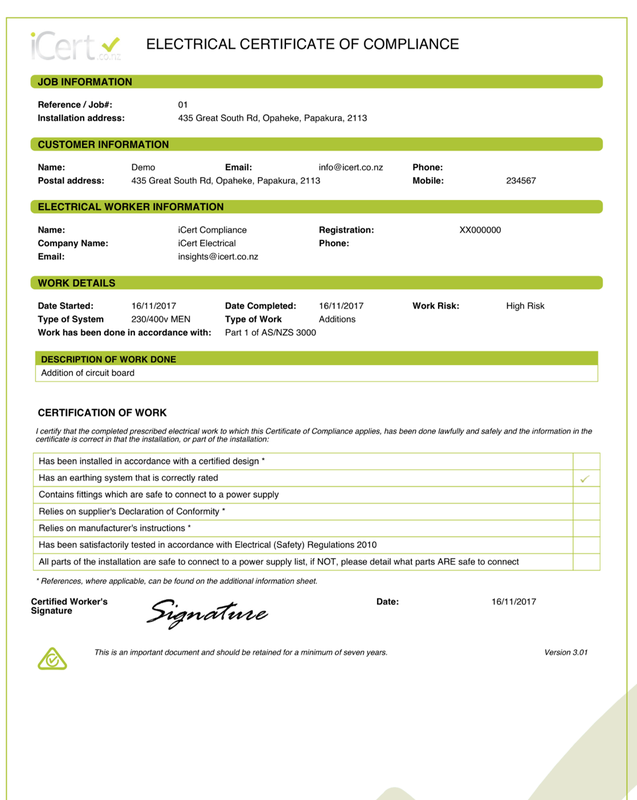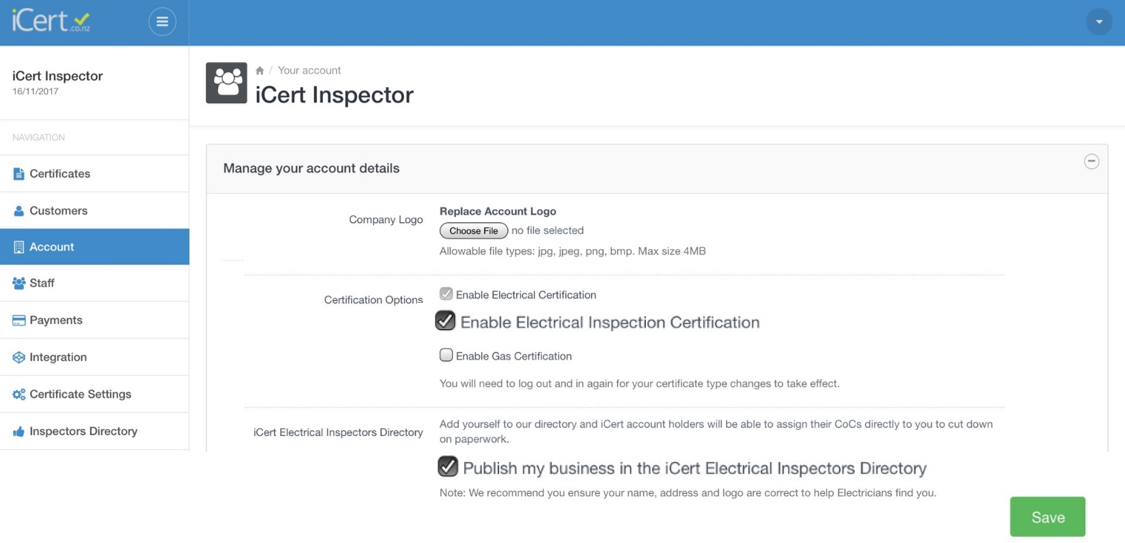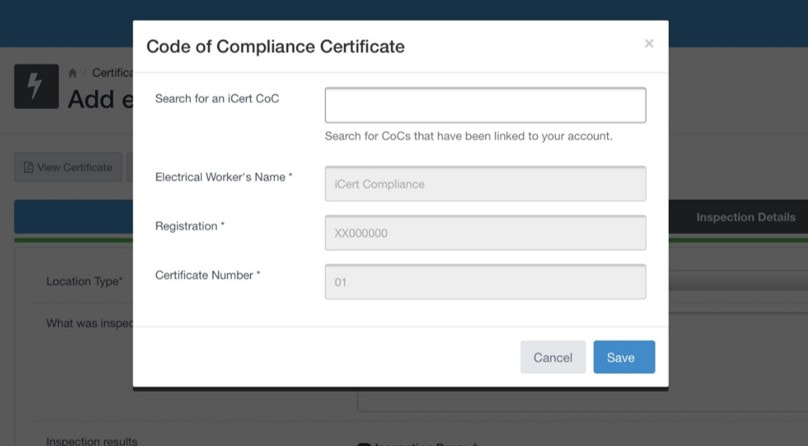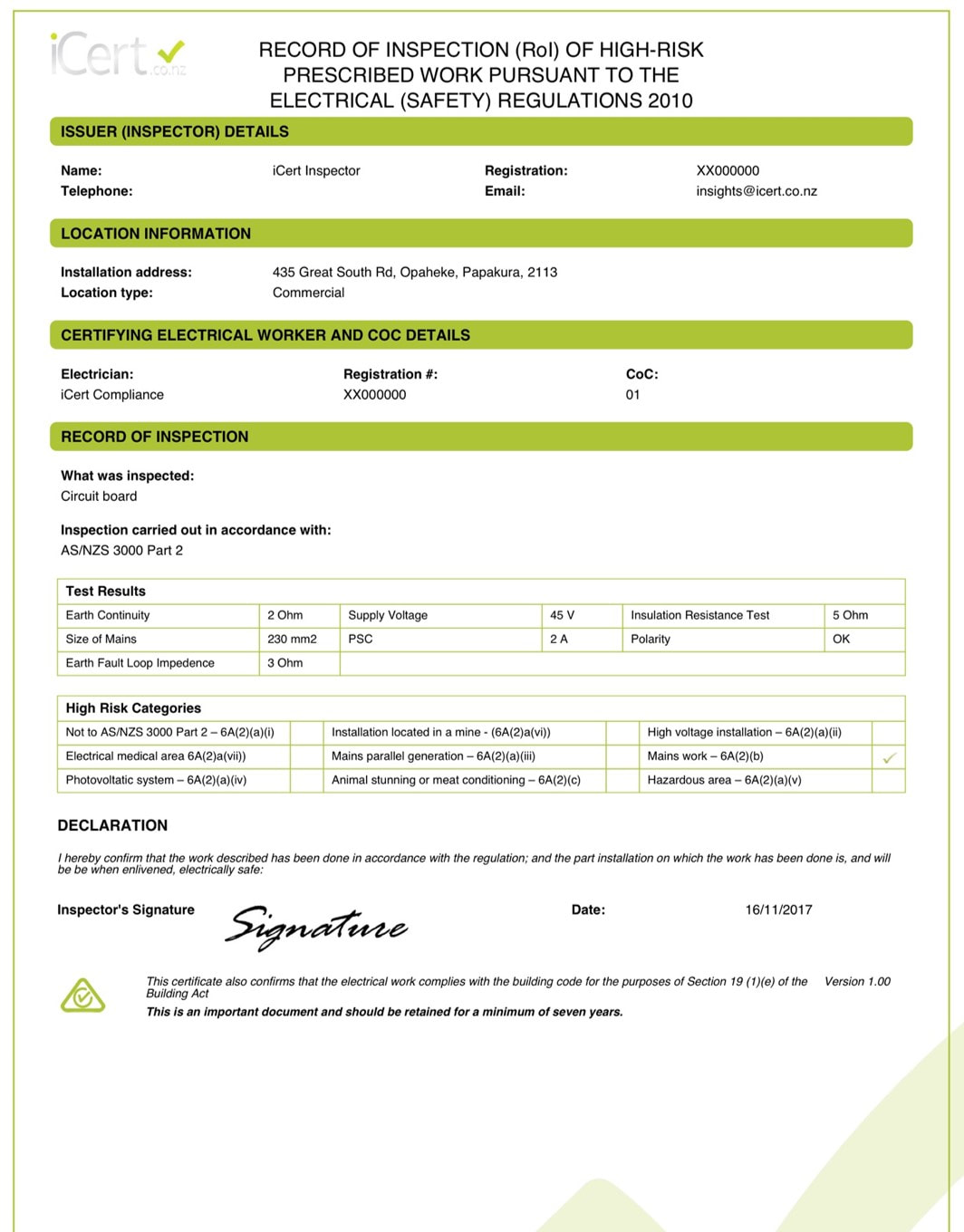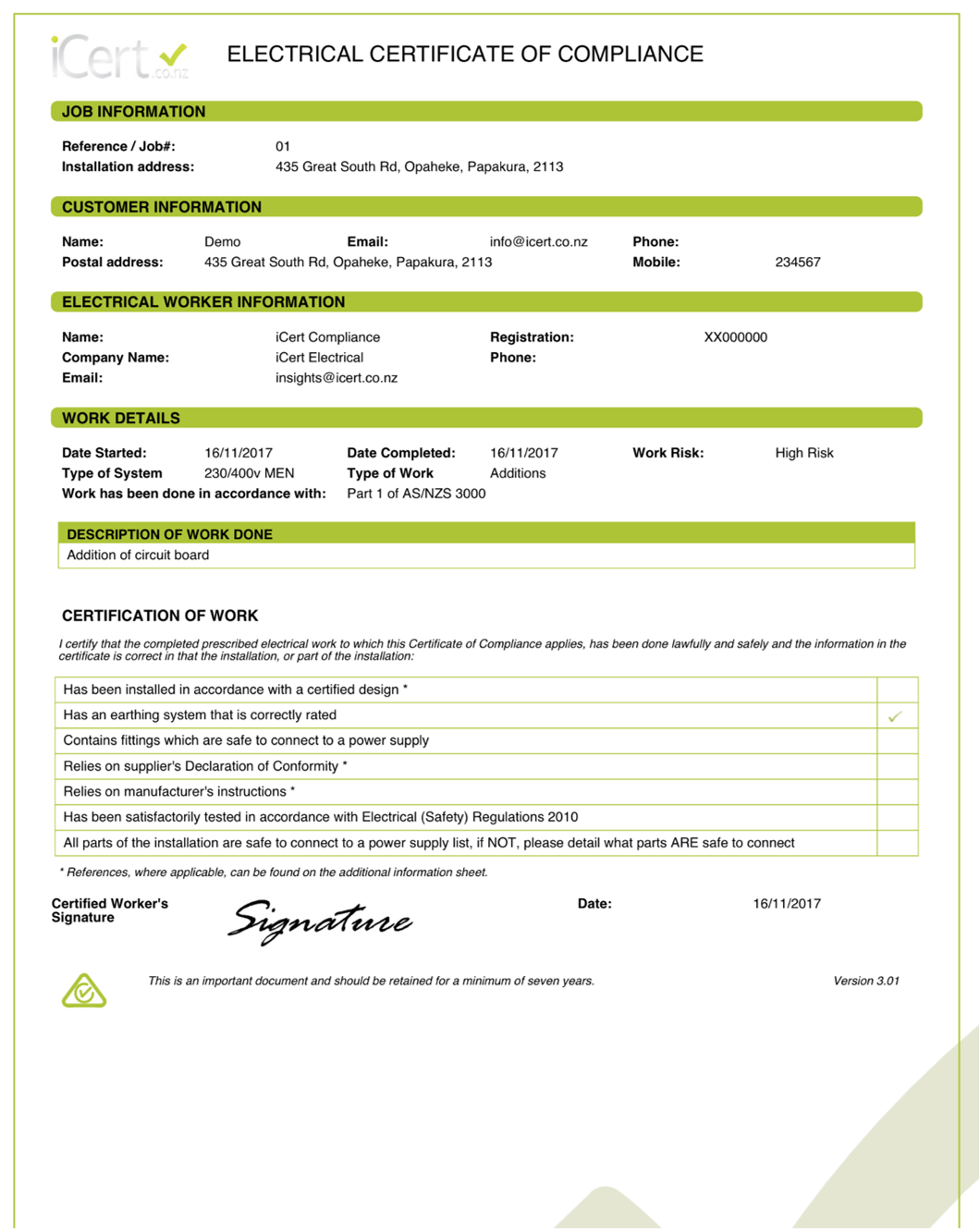iCert, your complete Compliance Platform!
iCert takes Compliance seriously, that’s why we're always looking at ways to improve and enhance our Compliance Platform, making sure you're more than covered.
We are super excited to let you know, that we are now offering ROI's within our iCert Platform, keeping Compliance completely paperless & easily accessible, all in one place!
ROI's & COC's have now become completely paperless.
Electricians:
Step by step guide on how to incorporate (ROI's) for HIGH RISK work:
1: Login to your Electrical Account
2: Click on "Inspectors Directory" (bottom of left hand column)
3: Search in the Inspectors Directory for your Inspector of choice
Click the "+" button next to the Inspector/ Inspectors you use or are likely to use.
This/these are then listed under "My Inspection Companies"
We are super excited to let you know, that we are now offering ROI's within our iCert Platform, keeping Compliance completely paperless & easily accessible, all in one place!
ROI's & COC's have now become completely paperless.
- ROI's are attached to relevant COC's on your iCert Dashboard, where you can view & mail them easily.
- Vector Energisation sheet included within the iCert Software
- Quick Scripts for quick easy descriptions for repetitive work
(In your settings you can now create a lengthy, full description of work completed with your chosen "short words" to click on and include in your certificates.)
Electricians:
Step by step guide on how to incorporate (ROI's) for HIGH RISK work:
1: Login to your Electrical Account
2: Click on "Inspectors Directory" (bottom of left hand column)
3: Search in the Inspectors Directory for your Inspector of choice
Click the "+" button next to the Inspector/ Inspectors you use or are likely to use.
This/these are then listed under "My Inspection Companies"
4: To create your COC, click on Certificates (left hand column)
- click "create new certificate"
- fill in client details in the certificate as prompted…..
- click Save (this helps pre create the cert. Office admins can help share your workload)
- choose Certificate type: Combined ESC & COC/COC/ESC
- choose "Risk Type" , when you click HIGH RISK, your choice of Inspectors drops down for you to choose which company is doing the work & this then shares this COC with them, once completed.
5: Complete the certificate & notify your iCert Registered Inspector of your certificate number.
Your Inspector can then enter this certificate number into his ROI to pull your certificate details through.
6. Once your iCert Registered Inspector has completed the ROI, you will see it on your Dashboard.
This will appear as “View ROI” below the COC.
You can then click on “View ROI” , this will open the ROI cert as well as the COC .
All easily stored in one place, keeping compliance simple.
Inspectors:
Step by step guide on how to incorporate (ROI's) for HIGH RISK work:
1: Login into your Inspectors Account
2: Click on "ACCOUNT" (left hand column)
At the bottom of that page (on the right hand side) click the tickboxes
- This helps Electrical companies within iCert search and choose you as their Inspector for their ROI's -
3. Click “SAVE” to update these details.
4. To create your ROI, click on “Certificates” (left hand column)
- click the button “Create New Certificate “
-Choose “Electrical ROI Certificate”
- Fill In the certificate as prompted
- Click “SAVE”
This is where Office Admins can help share your workload, by pre-creating the certificate.
- Continue to fill out certificate as prompted
- “Certifying Electrical Worker and COC details” click "Add certificate of Compliance"
3. Click “SAVE” to update these details.
4. To create your ROI, click on “Certificates” (left hand column)
- click the button “Create New Certificate “
-Choose “Electrical ROI Certificate”
- Fill In the certificate as prompted
- Click “SAVE”
This is where Office Admins can help share your workload, by pre-creating the certificate.
- Continue to fill out certificate as prompted
- “Certifying Electrical Worker and COC details” click "Add certificate of Compliance"
A Menu will open for you to add your COC Reference to link with this ROI (see below image)
- type your COC reference number (supplied by iCert registered Electrician) into the search box & the details will pull through, click “Save”
- the COC is now attached to this ROI
A Menu will open for you to add your COC Reference to link with this ROI (see below image)
- type your COC reference number (supplied by iCert registered Electrician) into the search box & the details will pull through, click “Save”
- the COC is now attached to this ROI
5: Complete your ROI.
The COC will be attached to the ROI on page 2.
Your iCert Registered Electrician can then view the completed ROI within their iCert account. Easy as!
5: Complete your ROI.
The COC will be attached to the ROI on page 2.
Your iCert Registered Electrician can then view the completed ROI within their iCert account. Easy as!